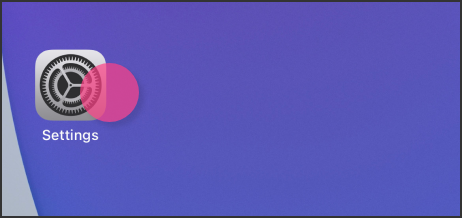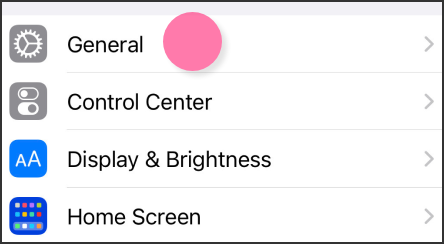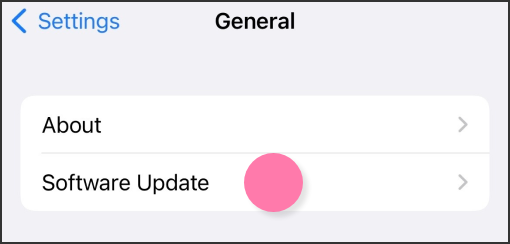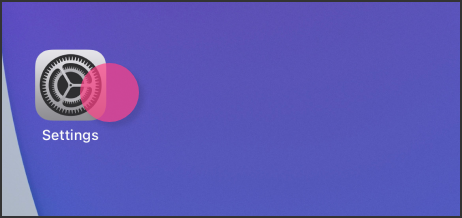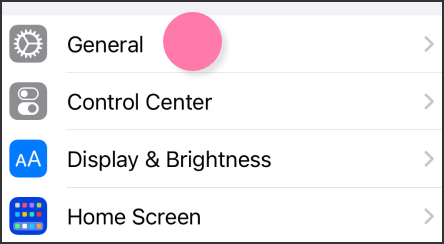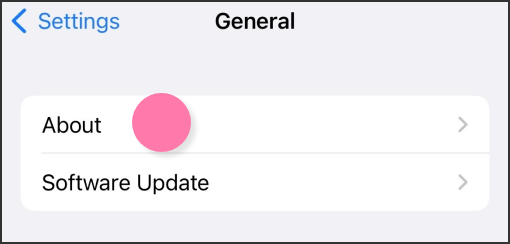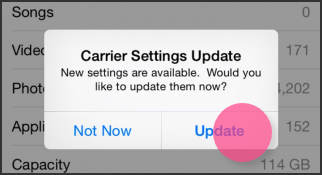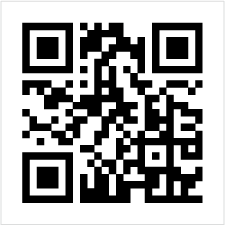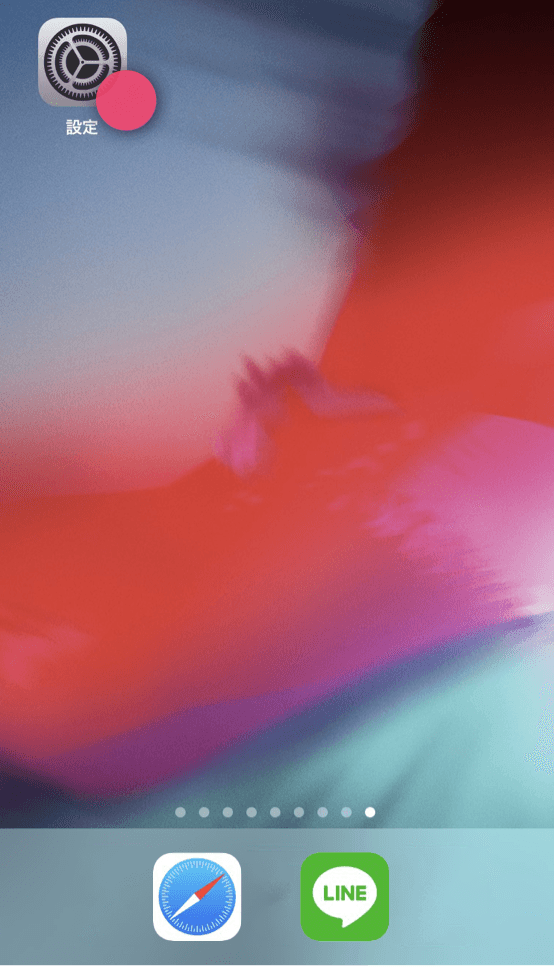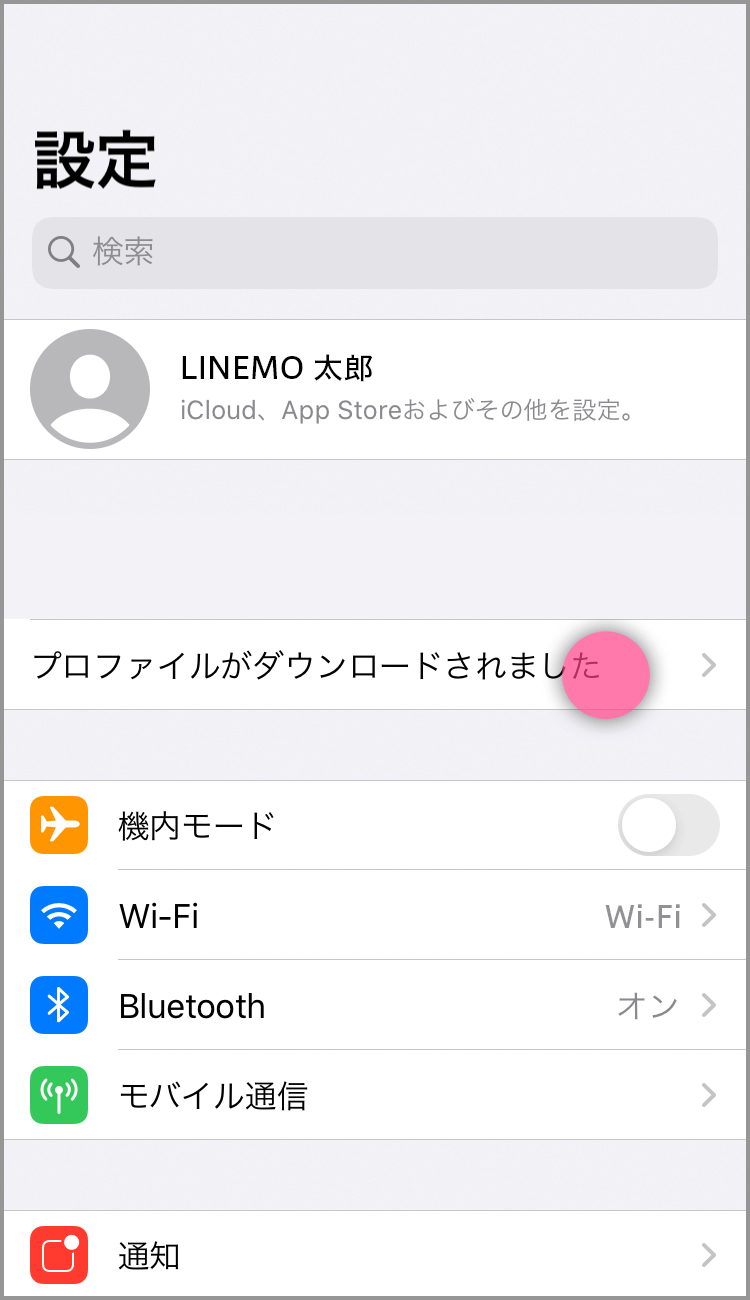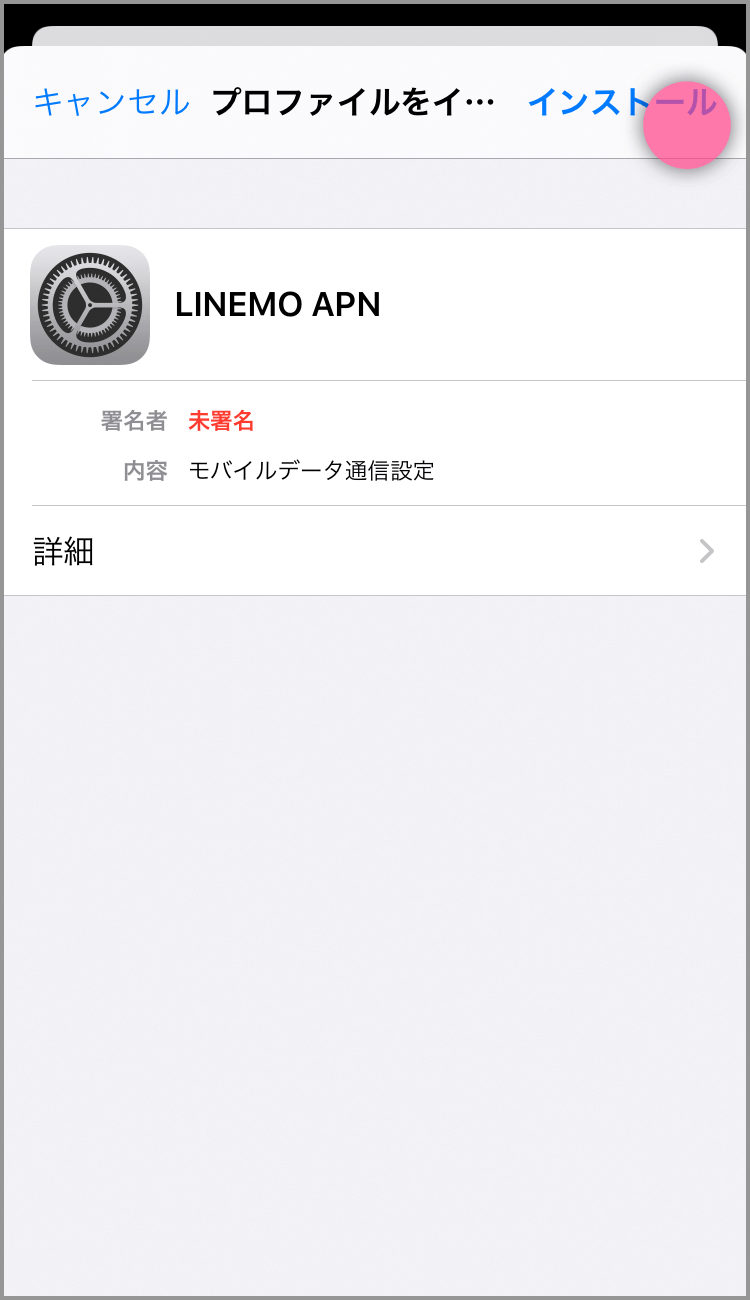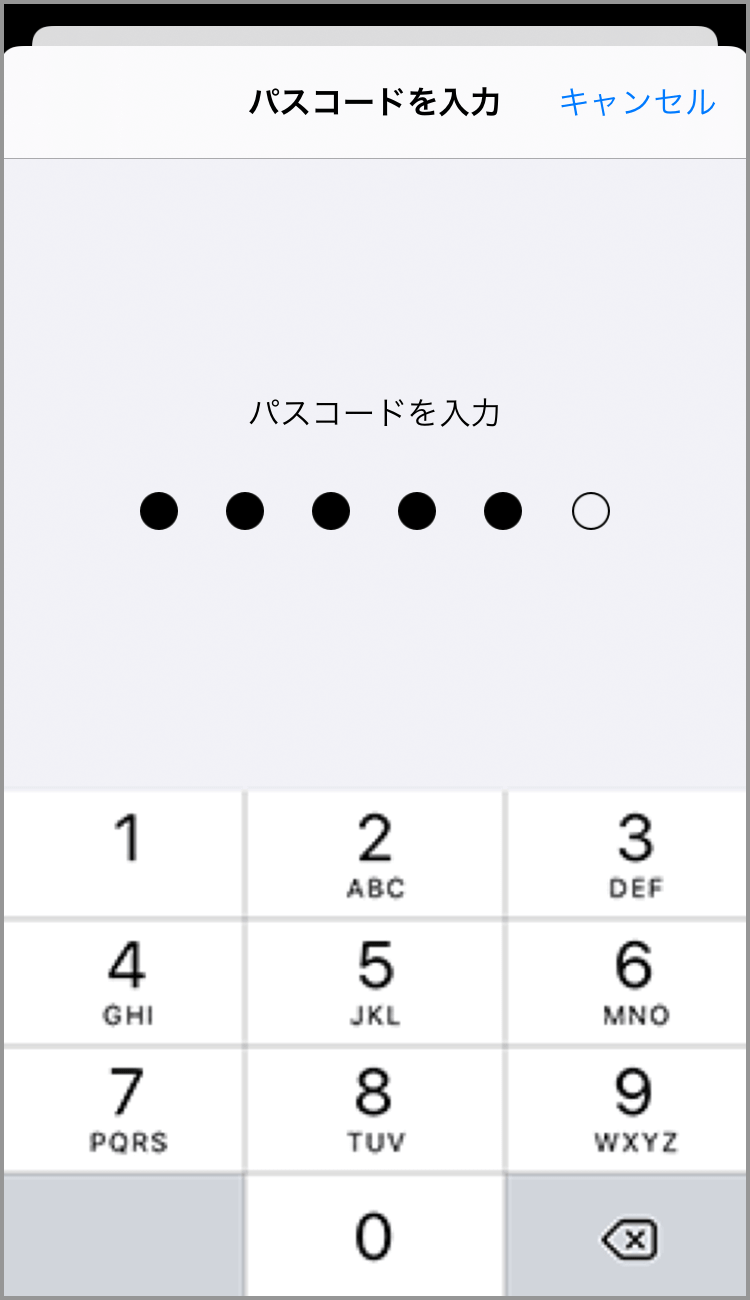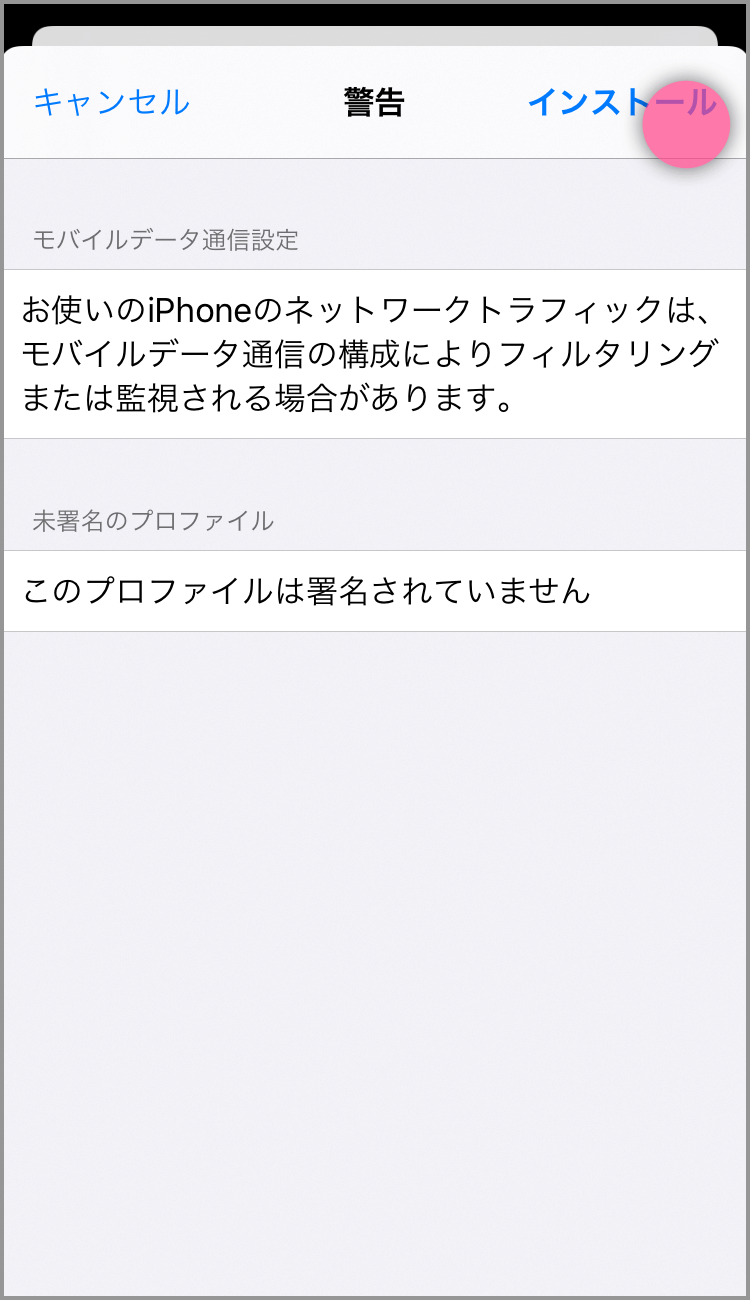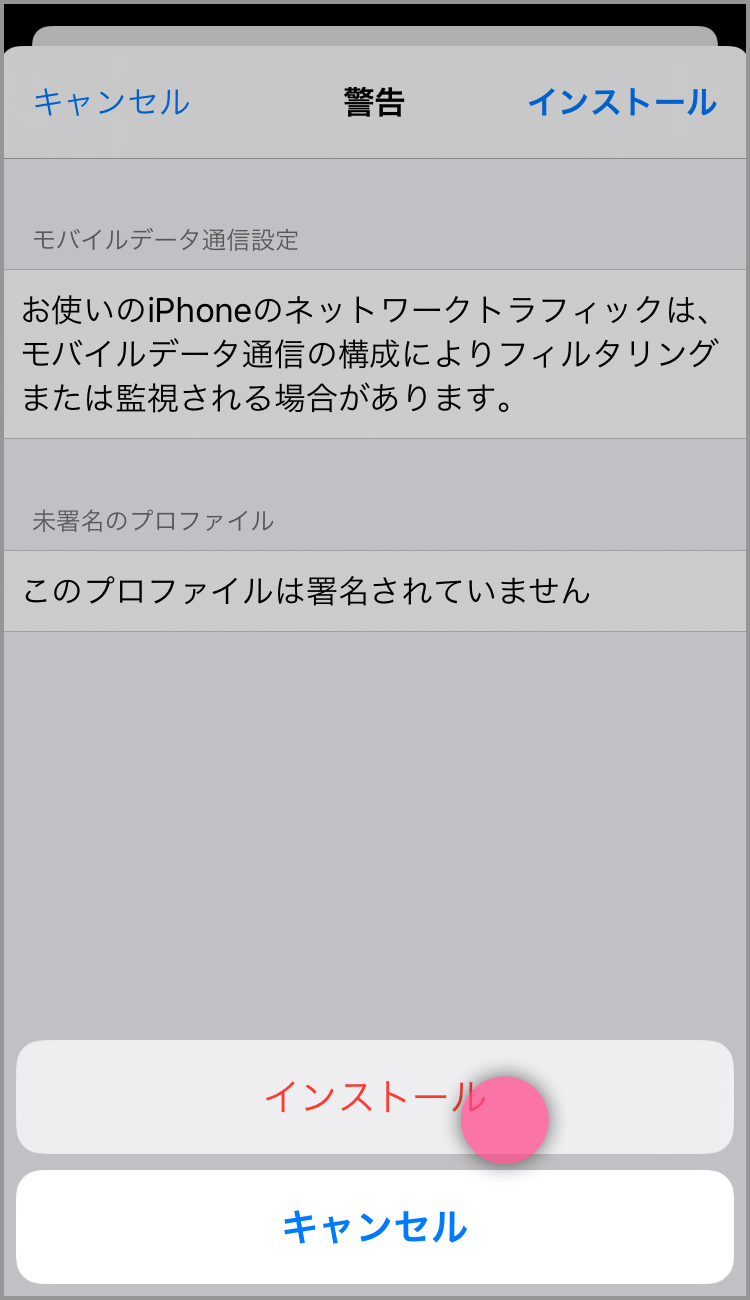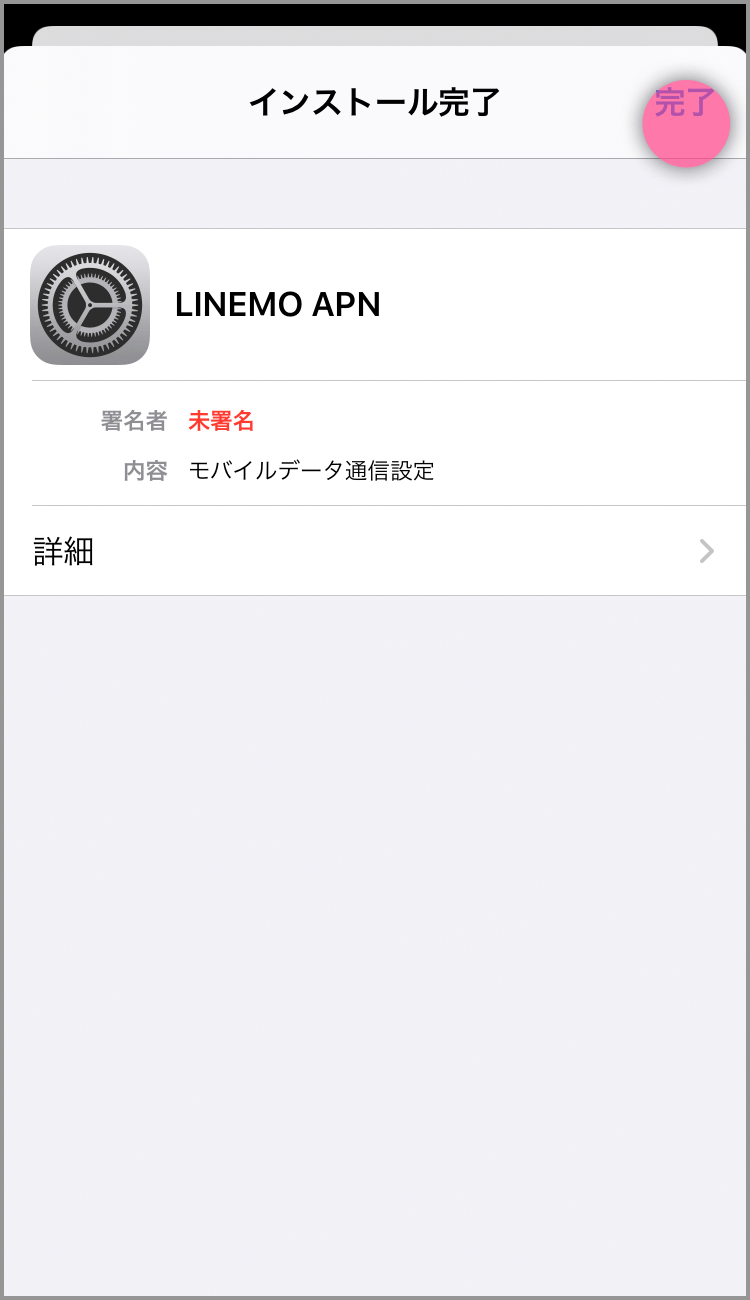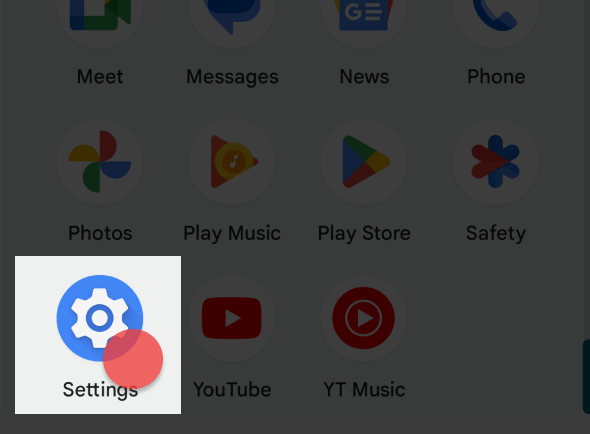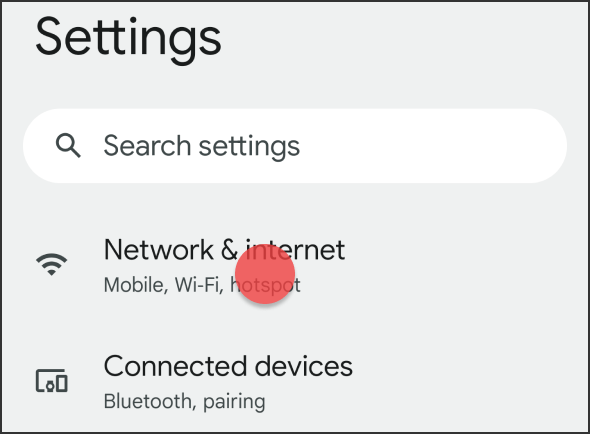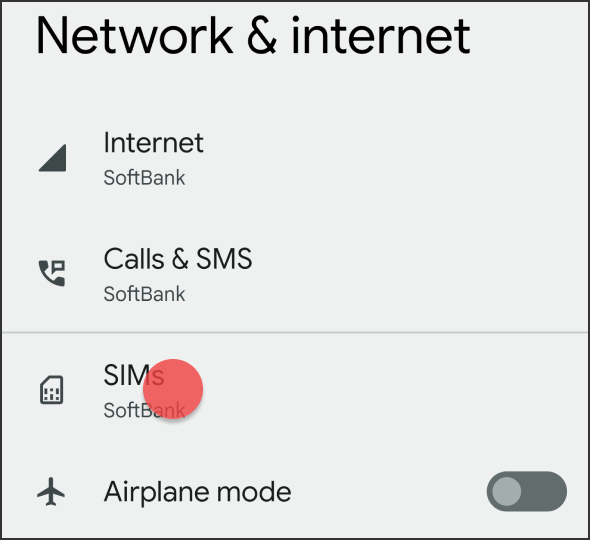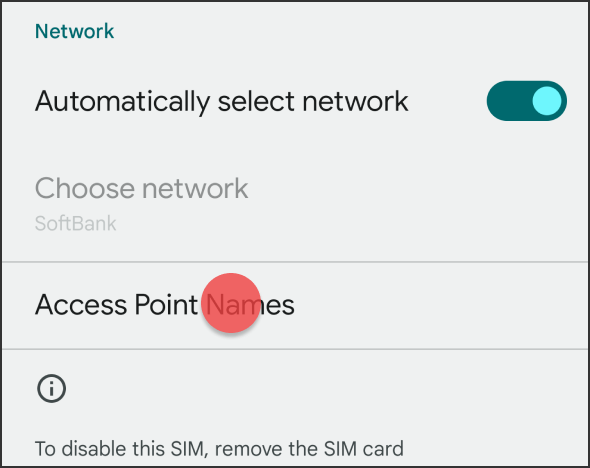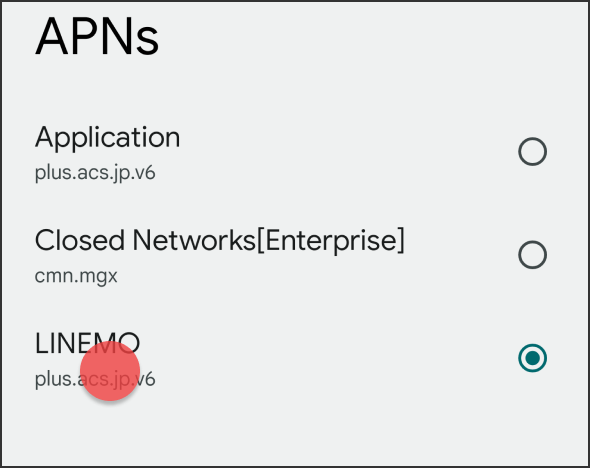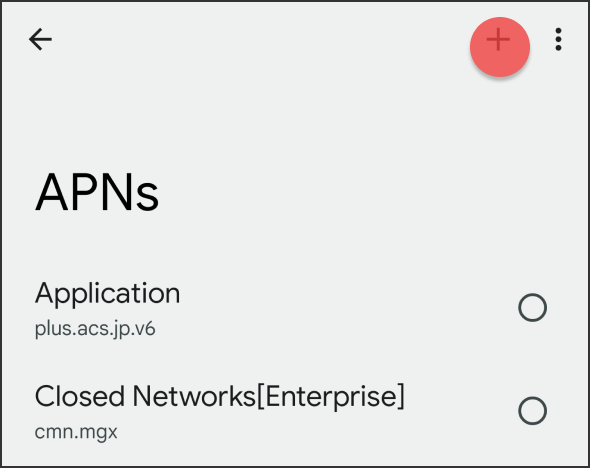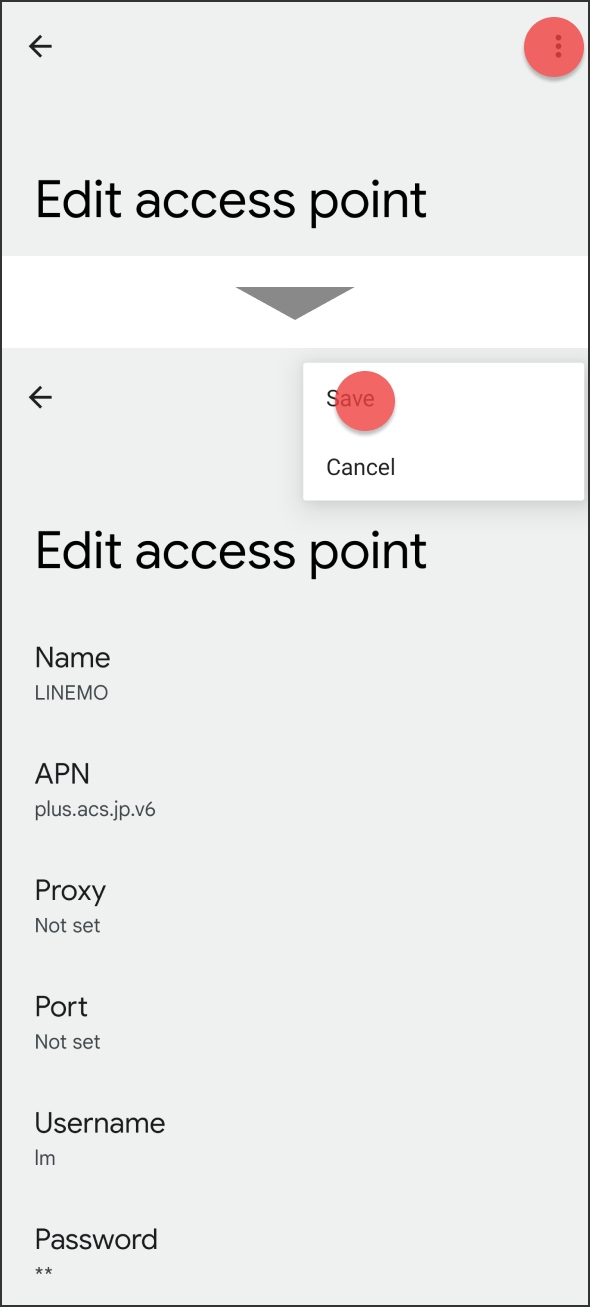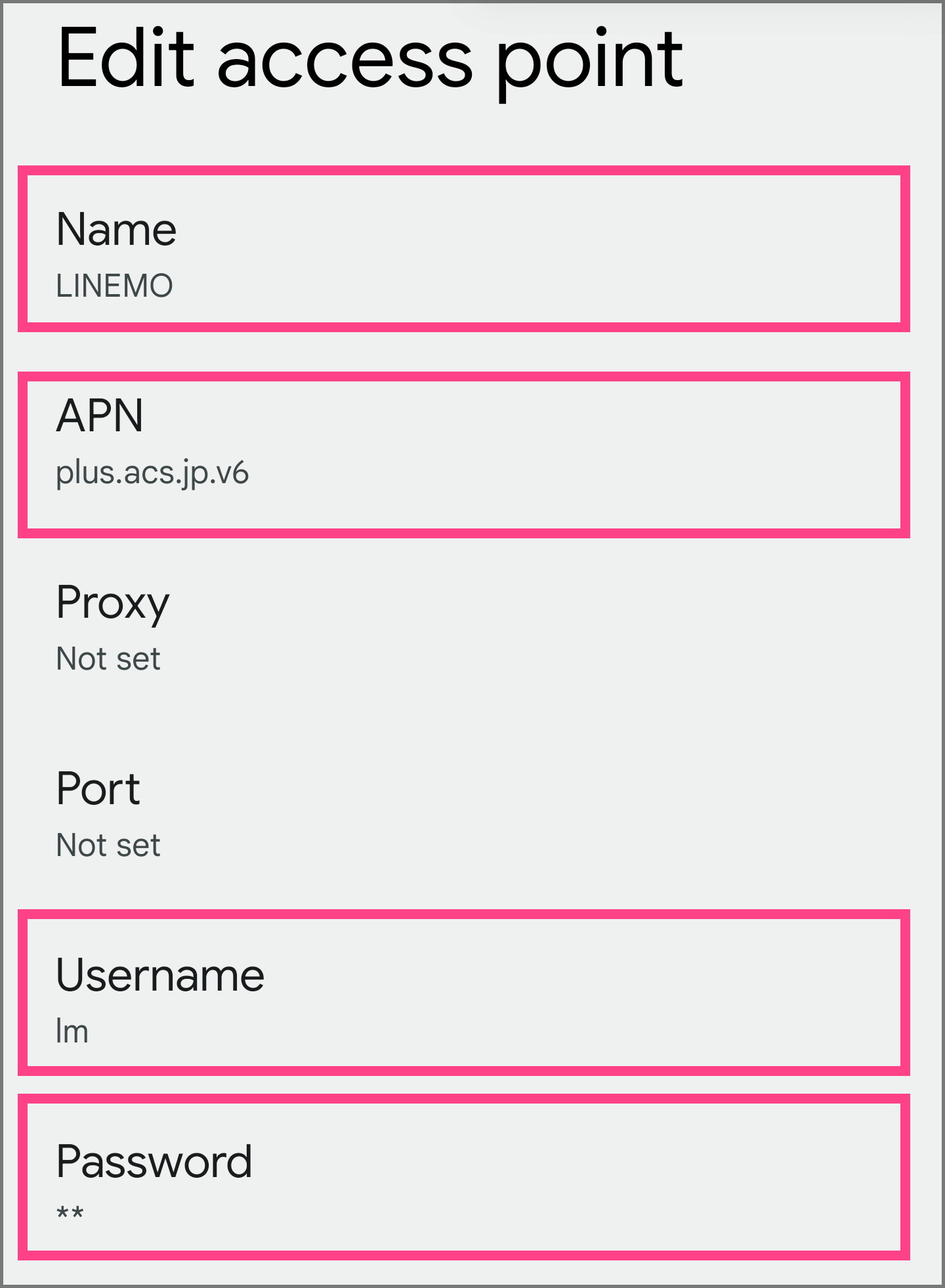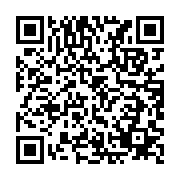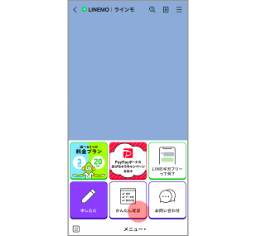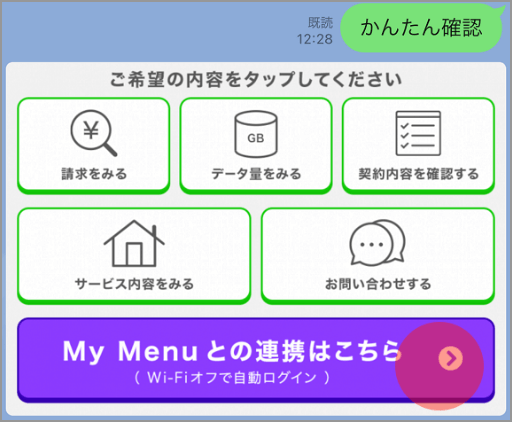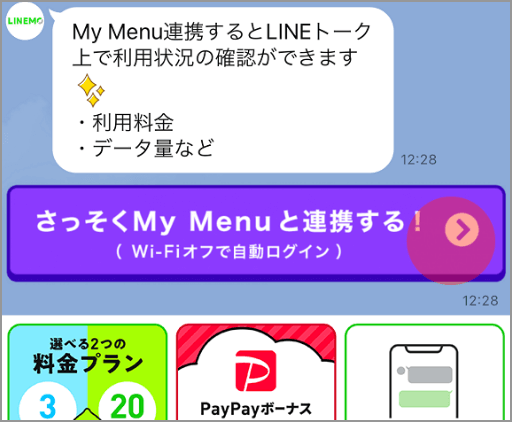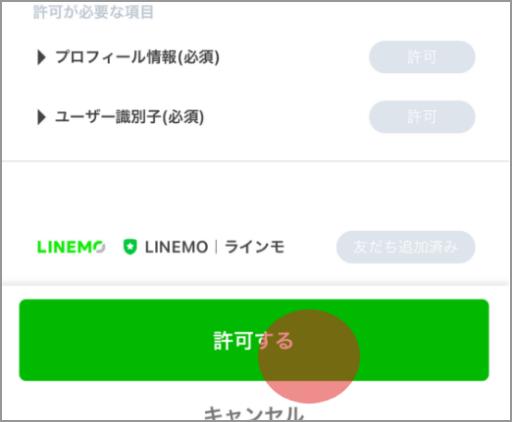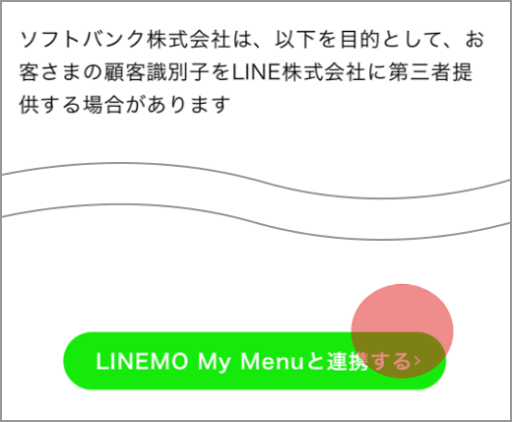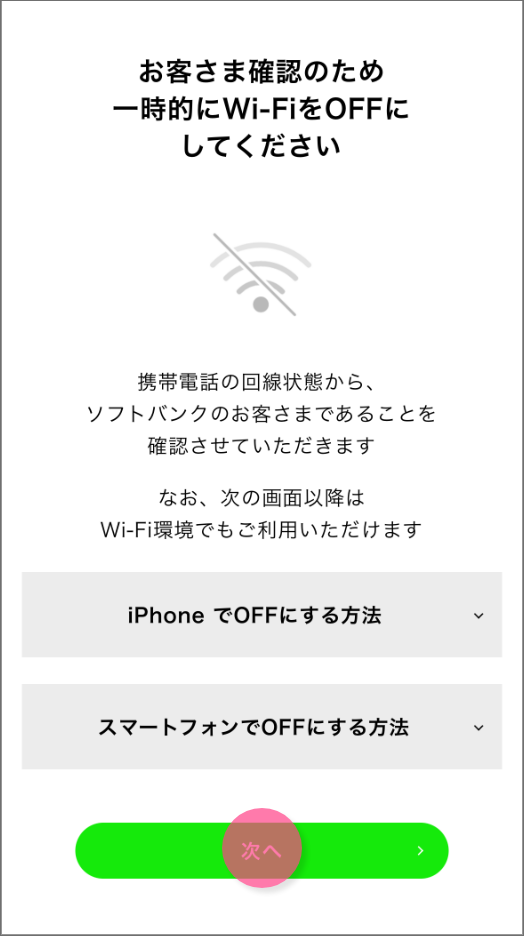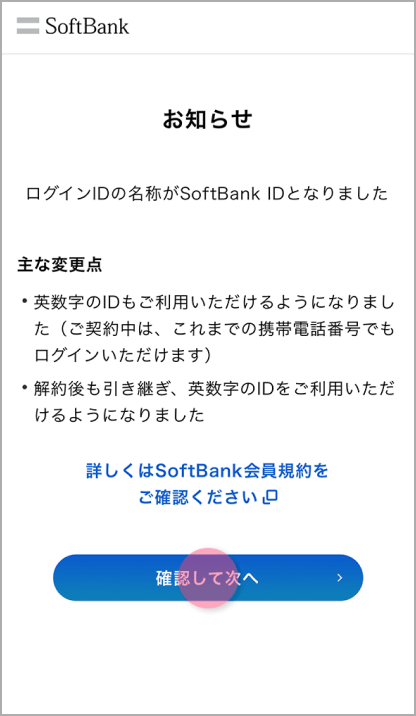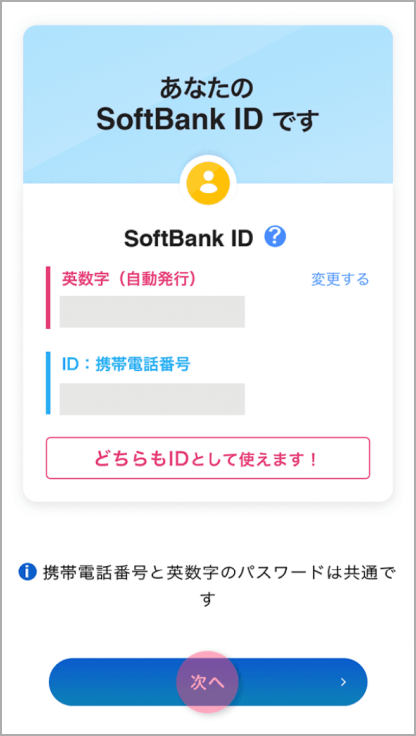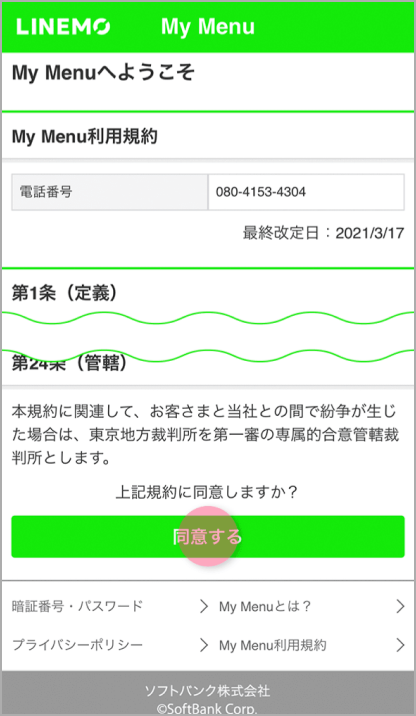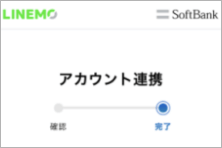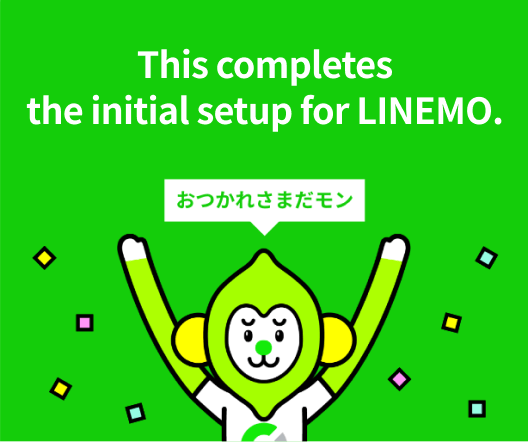Initial Setup Guide Initial Setup Guide
This guide explains the setup (initialization) process to be performed after you receive the SIM card from LINEMO.
About This Guide
This guide explains the following topics relating to LINEMO's Application Process:
- Using your LINEMO number by itself
- Using a SIM card
- Using LINEMO on a SIM-free device
1. Confirm the Contents in the Package When It Arrives 1. Confirm the Contents in the Package When It Arrives
When you receive the package by mail from LINEMO, please check that everything is included in the package.
Contents
- Initial Setup Manual - How to Start LINEMO
- SIM Card
- Delivery Slip
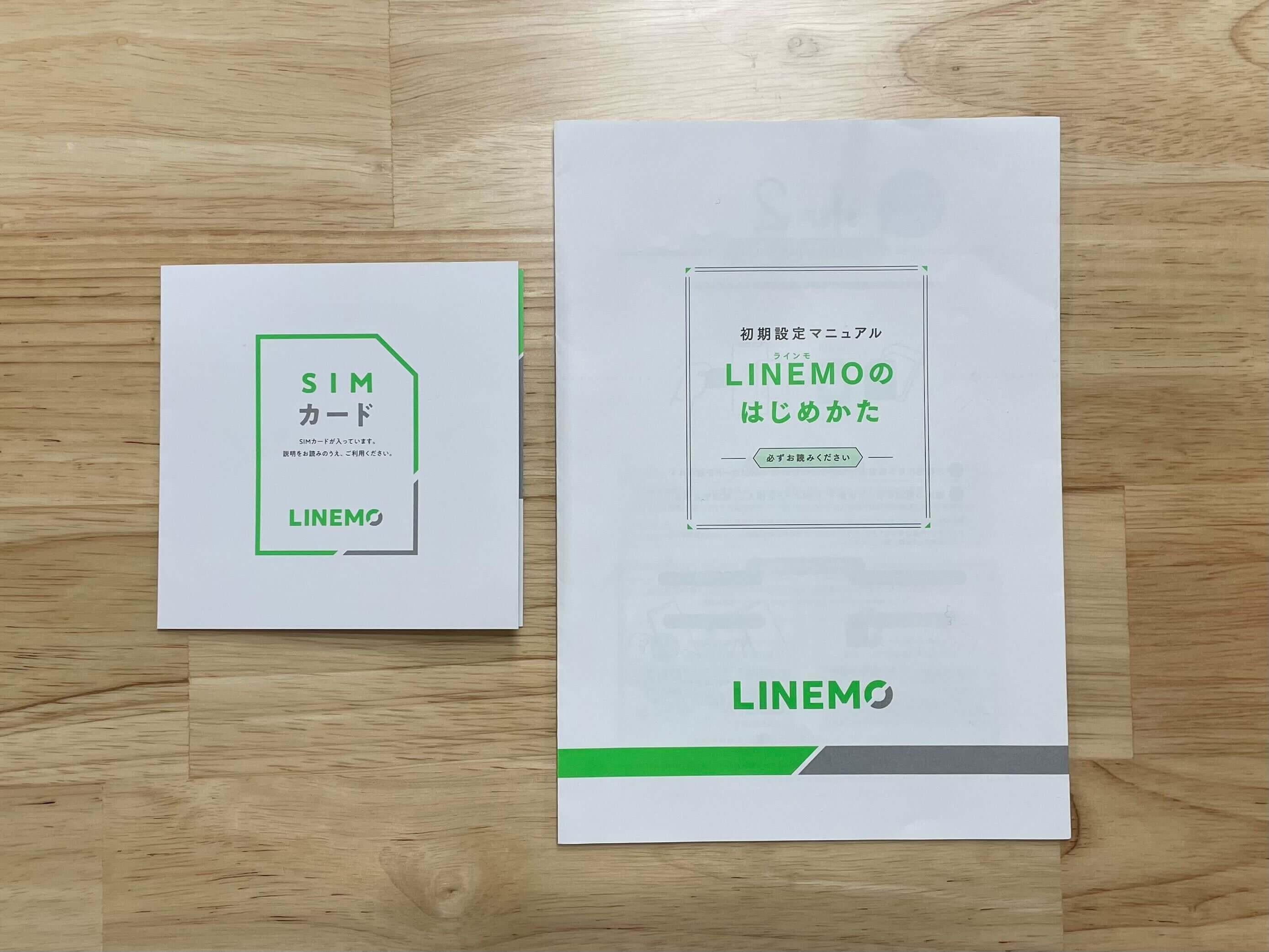
2. Insert SIM Card 2. Insert SIM Card
Remove the SIM card according to the SIM size required for your device.
- Nano SIM
- Micro SIM
- Standard SIM

Nano SIM
Remove the standard SIM card, then remove the micro SIM size part of the card. Finally, push up from the back side to make it a nano SIM size.

Micro SIM
Remove the standard SIM size, then push up from the back side to make it micro SIM size.

Standard SIM
Push up the standard SIM part from the back side and take it out.
- Nano SIM
- Micro SIM
- Standard SIM
With the device turned off, pull out the SIM tray.
- iOS device
- Android device

Insert the SIM pin into the small hole on the side of the device and pull out the SIM card tray.

If you do not know how to pull out the SIM card tray, check the instruction manual of your device (some devices require a SIM pin).
- iOS device
- Android device
If you do not have a SIM pin

You can use a commercially available paper clip or safety pin in the place of a SIM pin.
- ※ There is a risk of damaging the device or injuring the user. Please be careful when handling.
Place the SIM card on the tray and insert it into your device.
Then turn on your device.
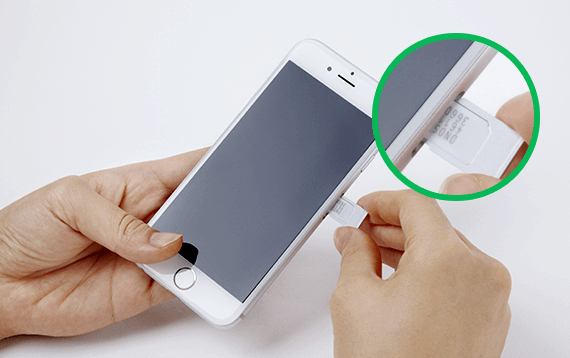
3. Data Usage Settings 3. Data Usage Settings
Configure the settings for LINEMO data usage according to the operating system of your device.
- iOS
- Android
Keep In Mind
Your phone must be connected to a Wi-Fi network.
For iOS 15 and above, no setting is required.
If you are using a version
earlier than iOS 15
If you do not want to update your iOS
If for some reason you do not want to update iOS, please follow the process below to perform "Carrier Settings Update".
Important Information
If you are using two lines with one device (dual SIM function) and one of the lines is a data-only SIM, you may not be able to make voice calls to emergency services (110/118/119) if that line is set as the mobile data line.
Please Review Information Entered
If data communication is not possible (out of service area, etc.) even after making the correct settings, please try restarting your device. Please check the manual sent to you for precautions regarding how to handle the SIM card.
- iOS
- Android
4. Restart 4. Restart
Restart your device.
After restarting, confirm that the carrier name in the status bar at the top of the screen is "LINEMO" (on iOS, it may be "SoftBank").
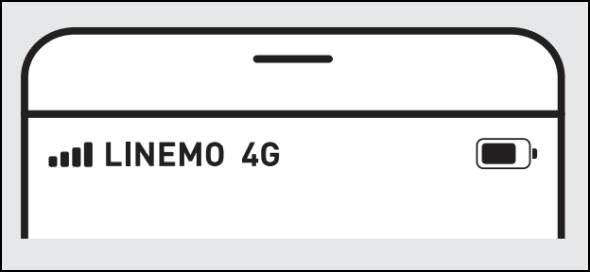
5. Test Functions 5. Test Functions
Voice Call Test
Make a voice call to 11112 (free), listen to the guidance and hang up.
Internet Connection
Start your browser with Wi-Fi turned off and check if websites will load using the mobile connection.
6. Link with LINE 6. Link with LINE
By linking the service with LINE, you will be able to check your remaining data amount and billing amount through the LINE app.
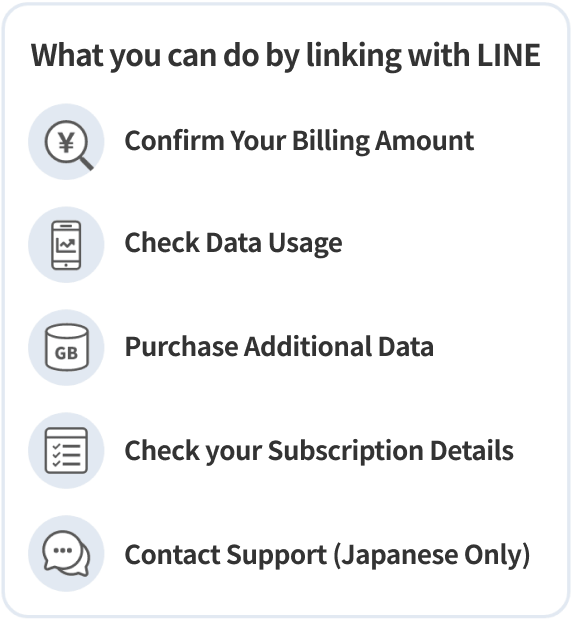
How to link your LINE Account
This completes the initial setup for LINEMO.